What is Multi-Factor Authentication?
Multi-Factor Authentication (MFA) is a way for you to gain access to an application or device by performing two of more actions that verify you are who you say you are.
Why is this happening?
MFA improves cyber security by adding an extra layer of protection to GCRTA’s Email platform (Microsoft Outlook) in case your account password is stolen or compromised.
What is happening?
GCRTA is enabling MFA for GCRTA Microsoft Outlook Email, Office 365, and/or VPN Accounts.
Who does this affect?
All GCRTA employees are required to set-up MFA when they access their GCRTA Microsoft Outlook Email, Office 365, and/or VPN accounts.
When is this happening?
MFA will be enabled starting the week of November 17, 2021
MICROSOFT 365 MULTI-FACTOR AUTHENTICATION SET-UP GUIDE - TEXT
- What information do I need to complete the set-up process?
- Your Microsoft Email Address
- Your Email is your Employee ID, followed by @rtacle.com
- Example: 12345@rtacle.com
- Your Microsoft Email Password
- If you do not remember your password please call the helpdesk at 216-356-3333
- The phone number of the mobile device you plan to use
- This mobile device must be with you each time you log into your GCRTA Microsoft Email, Office 365, and/or VPN accounts
- Your Microsoft Email Address
- Microsoft Authenticator Application (MFA)
- Open either Chrome or Internet Explorer web browser
- Go to the following website: https://aka.ms/mfasetup
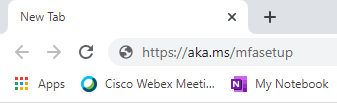
- Go to the following website: https://aka.ms/mfasetup
- Type your Microsoft email account (your Employee ID, followed by @rtacle.com) and click Next
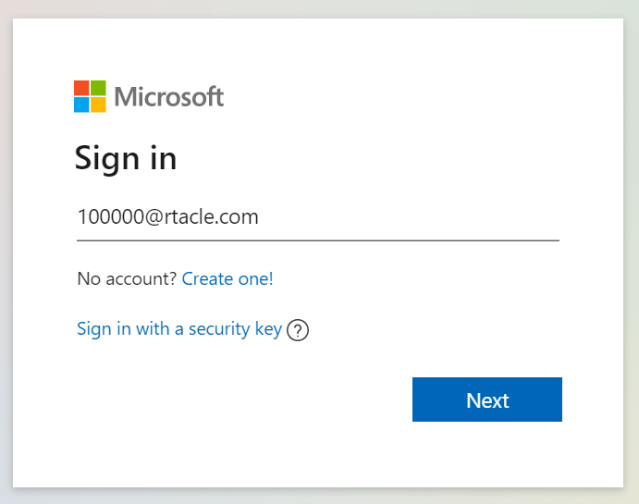
- Type your Outlook Password and click Sign in
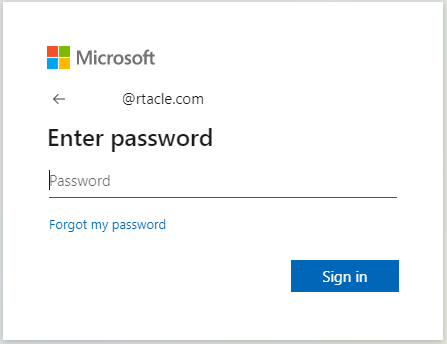
*If you do not remember your password, or your password is not working, please call the helpdesk at 216-356-3333 or select the "forgot my password" option and follow the prompts. - Click Next on the "More Information is Required" screen
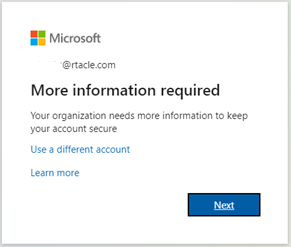
- You will be now be presented with a wizard to install the Microsoft Authenticator App on your device.
- Click on the "I want to set up a different method"
- Click Next
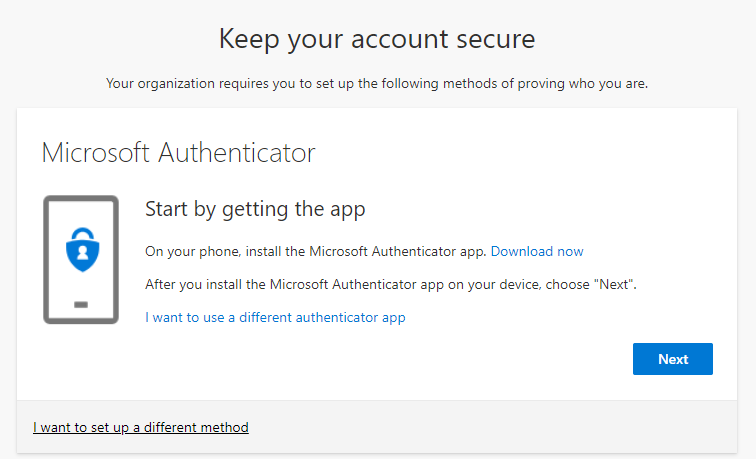
- A pop-up box will appear, select Phone from the drop down menu and click Confirm
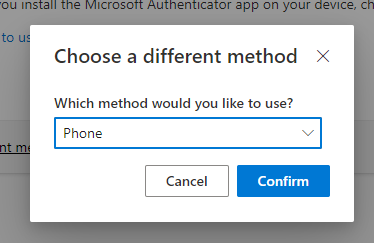
- Enter the phone number of the mobile device you plan to use to authenticate your account. The “Text me a code” option is only available for mobile devices.
- Choose the “Text me a code” and click Next
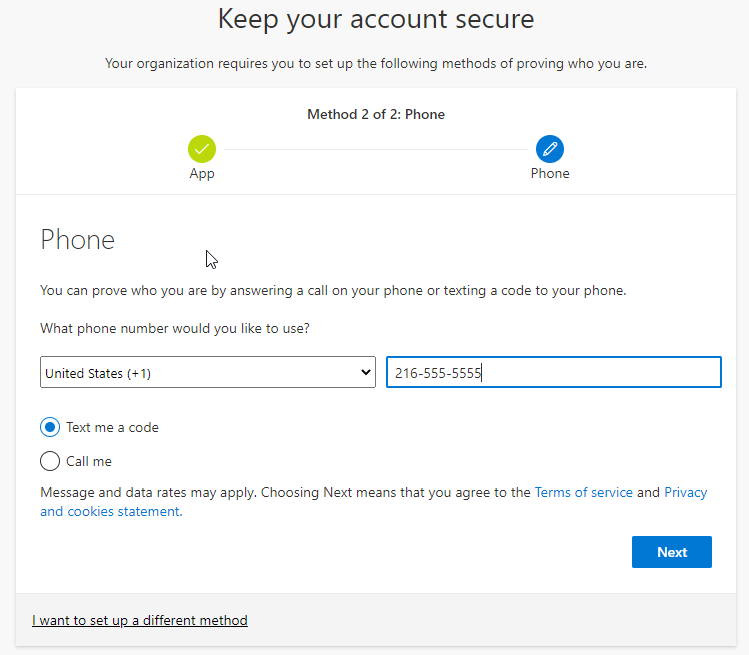
- Choose the “Text me a code” and click Next
- You will receive an SMS message with a 6-digit code to the phone number you entered. Enter the code and click Next.
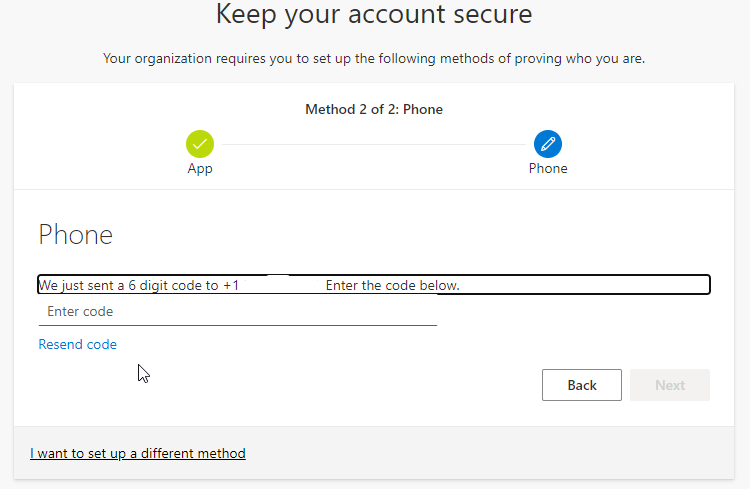
- Once the code is entered, you will receive a message that the SMS was verified successfully. Click Next you are now set-up for MFA.
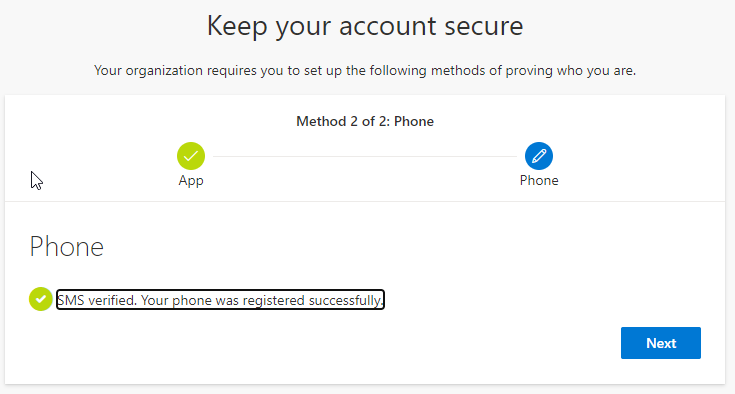
- Open either Chrome or Internet Explorer web browser
CONGRATULATIONS! YOU SUCCESSFULLY COMPLETED THE MFA SET-UP PROCESS, THANK YOU!
MICROSOFT 365 MULTI-FACTOR AUTHENTICATION SET-UP GUIDE – PHONE CALL
- What information do I need to complete the set-up process?
- Your Microsoft Email Address
- Your Email is your Employee ID, followed by @rtacle.com
- Example: 12345@rtacle.com
- Your Microsoft Email Password
- If you do not remember your password please call the helpdesk at 216-356-3333
- A unique phone number
- This phone must be available to you each time you log into your GCRTA Microsoft Email, Office 365, and/or VPN accounts
- Your Microsoft Email Address
- Microsoft Authenticator Application (MFA)
- Open either Chrome or Internet Explorer web browser
- Go to the following website: https://aka.ms/mfasetup
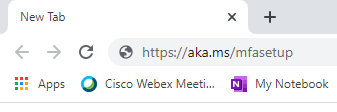
- Go to the following website: https://aka.ms/mfasetup
- Type your Microsoft email account (your Employee ID, followed by @rtacle.com) and click Next
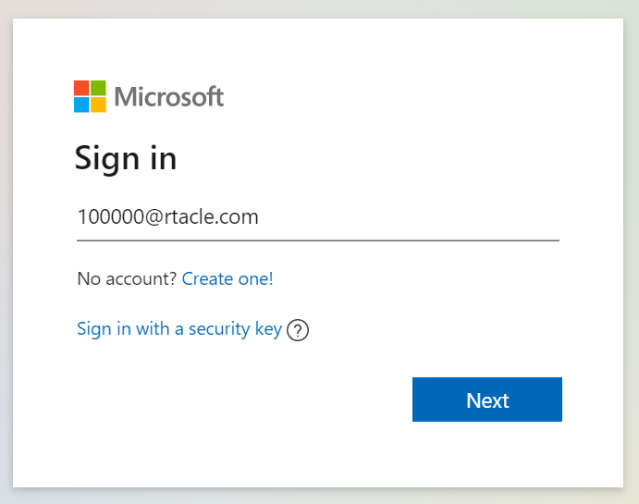
- Type your Outlook Password and click Sign in
*If you do not remember your password, or your password is not working, please call the helpdesk at 216-356-3333 or select the "forgot my password" option and follow the prompts.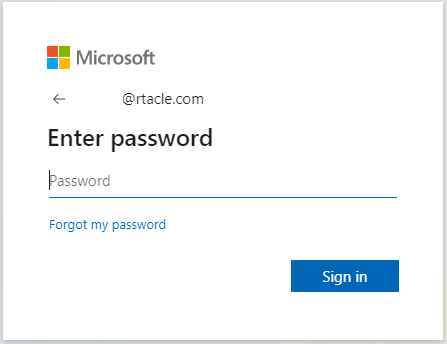
- Click Next on the "More Information is Required" screen
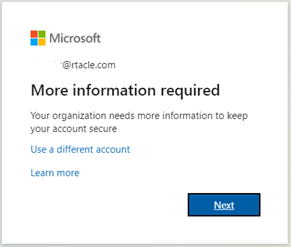
- You will be now be presented with a wizard to install the Microsoft Authenticator App on your device.
- Click on the "I want to set up a different method"
- Click Next
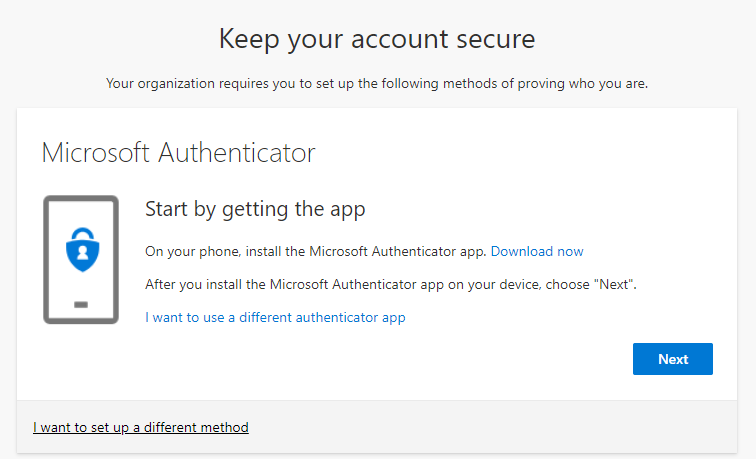
- A pop-up box will appear, select Phone from the drop down menu and click Confirm
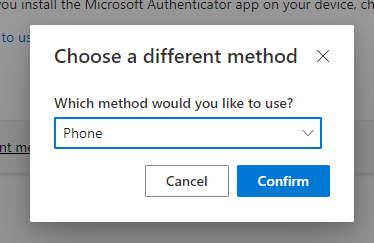
- Enter the phone number you plan to use to authenticate your account. The “Call Me” option is available for any phone number, but the phone number must be uniquely yours.
- Choose the "Call me" and click Next
- This will prompt an automated phone call from GCRTA.
- When prompted, follow the instructions given to you by the automated attendant to verify the login attempt.
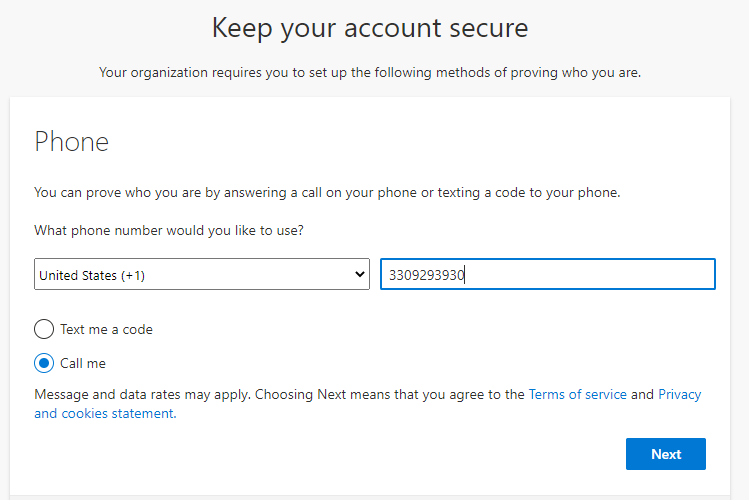
- Choose the "Call me" and click Next
- After you end the phone call, you will see the following screen. Click Next to complete your MFA set-up.
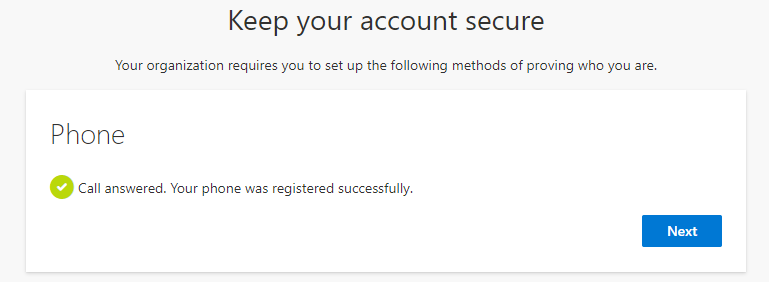
- You successfully completed the MFA set-up process. Click Done to access your account.
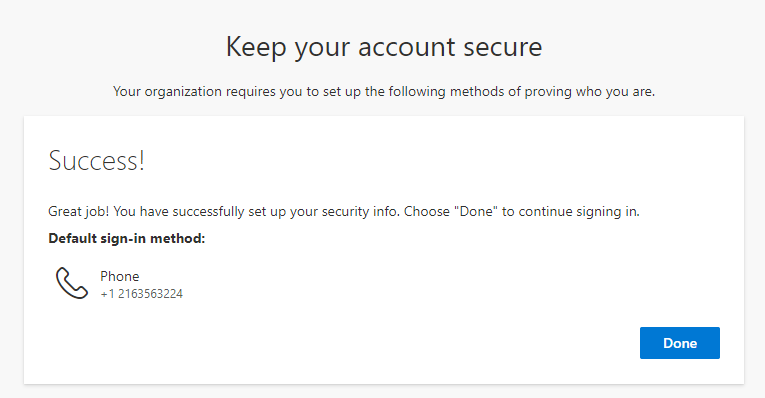
- Open either Chrome or Internet Explorer web browser
CONGRATULATIONS! YOU SUCCESSFULLY COMPLETED THE MFA SET-UP PROCESS, THANK YOU!
MICROSOFT 365 MULTI-FACTOR AUTHENTICATION SET-UP GUIDE – MOBILE APP
- What information do I need to complete the set-up process?
- Your Microsoft Email Address
- Your Email is your Employee ID, followed by @rtacle.com
- Example: 12345@rtacle.com
- Your Microsoft Email Password
- If you do not remember your password please call the helpdesk at 216-356-3333
- Your Microsoft Email Address
- Microsoft Authenticator Application (MFA)
- Download the Microsoft Authenticator App from either the Google Play Store or Apple App Store
- GET
- INSTALL
- OPEN
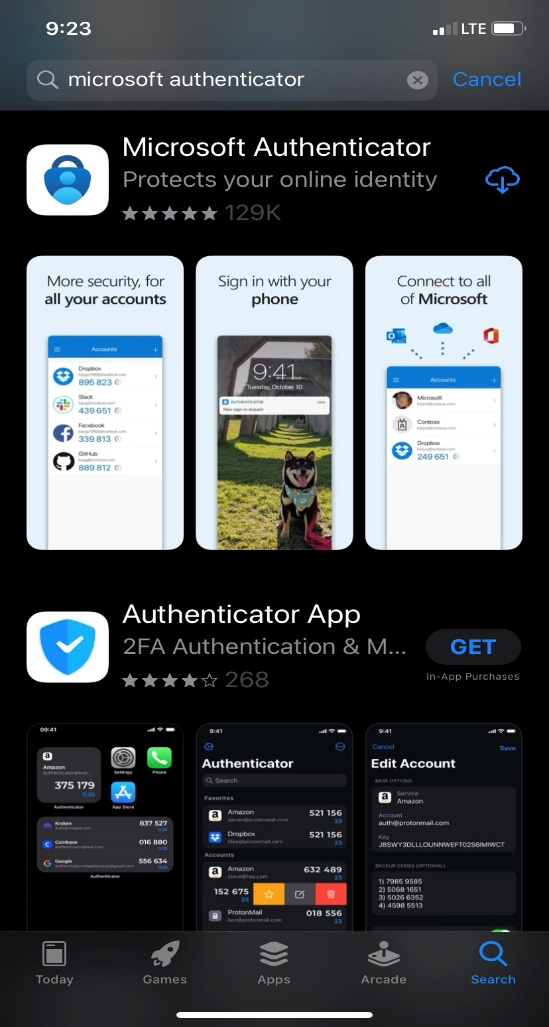
- Download the Microsoft Authenticator App from either the Google Play Store or Apple App Store
- Log into Microsoft Outlook Email
- Open either Chrome or Internet Explorer web browser, and go to https://outlook.live.com/OWA/
- Click the Sign in button

- Type your Microsoft email account (your employee ID, followed by @rtacle.com), and click Next
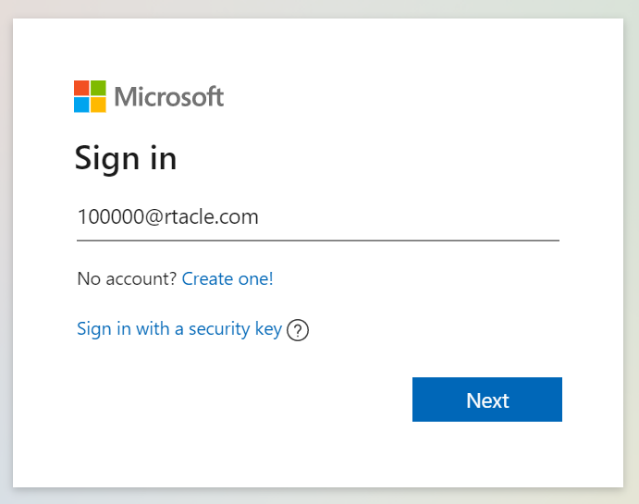
- Type your Outlook password and click Sign in
*If you do not remember your password, or your password is not working, please call the helpdesk at 216-356-3333 or select the "forgot my password" option and follow the prompts.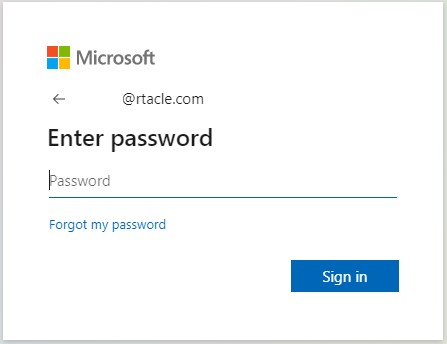
- Click Next on the "More information required" screen
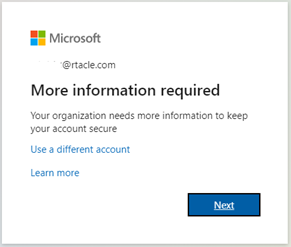
- You will now be presented with a wizard to install the Microsoft Authenticator App on your device
- Desktop or PC users: click Next
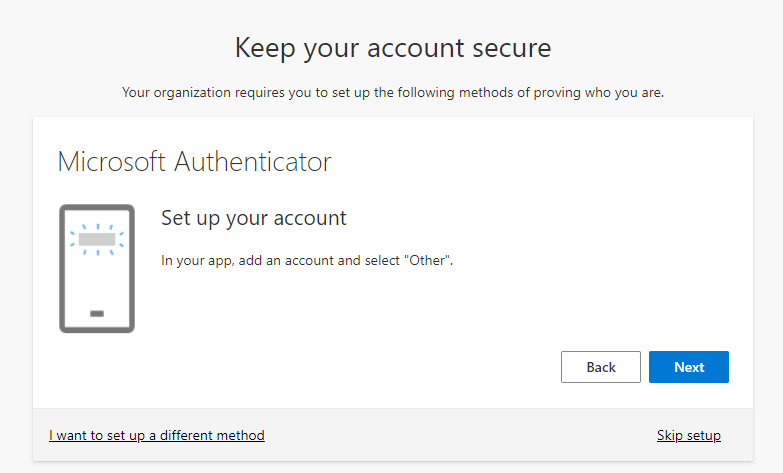
- Desktop or PC users: click Next
- Use the Microsoft Authenticator App to scan the QR Code. This will connect the Microsoft Authenticator App with your account.
- After you scan the QR Code click Next
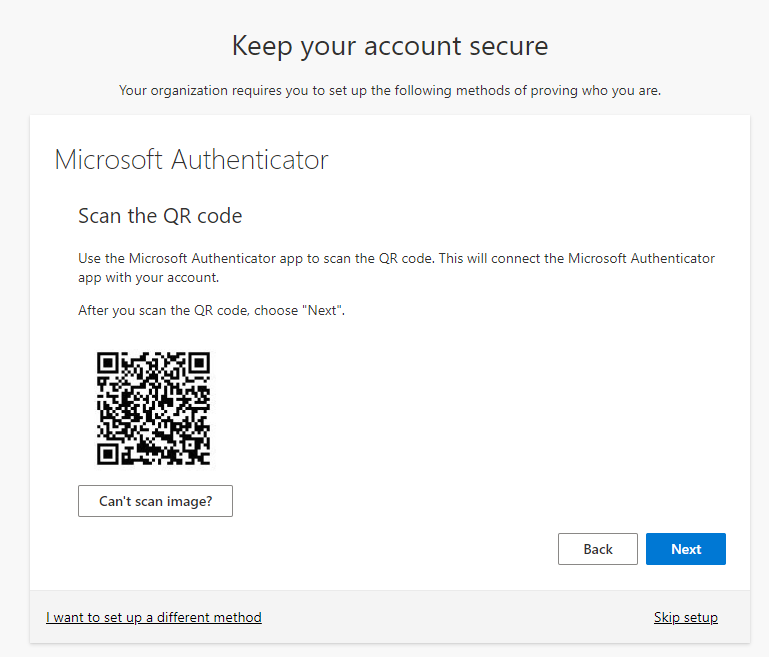
- After you scan the QR Code click Next
- To confirm the app is registered to your account and verify it is working correctly:
- You should receive a "pop up" notification from the Microsoft Authenticator app.
- Press the Approve button to move forward. Within a few seconds, the window should change to show Success!
- Click Next, and then click Done to complete your MFA setup.
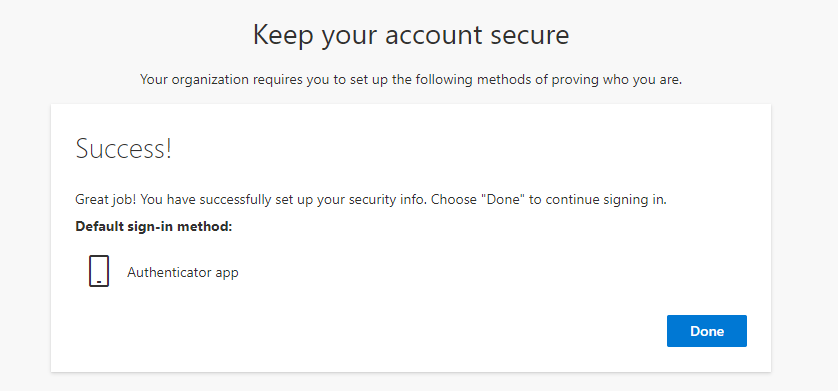
CONGRATULATIONS! YOU SUCCESSFULLY COMPLETED THE MFA SET-UP PROCESS, THANK YOU!